Engaging with Pear Deck join: How to Join and Make the Most of Your Interactive Lessons
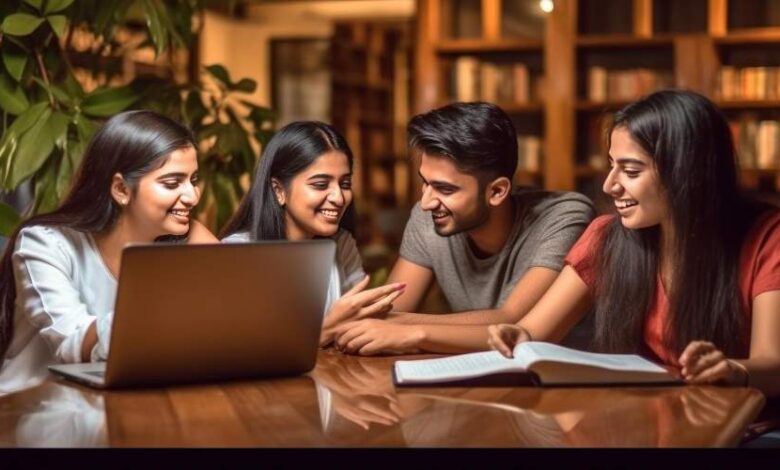
In today’s rapidly evolving educational landscape, interactive learning tools are becoming increasingly essential. Among these tools, Pear Deck has emerged as a standout platform that enhances student engagement and participation. This article will guide you through the process of joining Pear Deck and provide tips on maximizing its features for a more interactive and effective learning experience. Whether you’re a teacher or a student, understanding how to use Pear Deck join functions will significantly benefit your educational journey.
What is Pear Deck?
Pear Deck is an innovative educational technology platform that integrates with Google Slides and Microsoft PowerPoint to create interactive presentations. It allows teachers to engage students through formative assessments, quizzes, and real-time feedback. The Pear Deck join process is simple and straightforward, making it accessible for users of all ages and tech-savviness levels.
How to Join Pear Deck
Joining a Pear Deck session is easy. Here are the steps to ensure you can quickly and efficiently participate in an interactive lesson:
- Receive the Join Code: Your teacher will provide you with a unique join code. This code is essential for accessing the specific Pear Deck session.
- Visit the Pear Deck Join Page: Open your web browser and go to peardeck.com/join.
- Enter the Join Code: Once on the Pear Deck join page, you will see a field to enter the join code. Type in the code provided by your teacher.
- Sign In: Depending on the session settings, you might need to sign in with your Google or Microsoft account. This step helps Pear Deck keep track of your progress and responses.
- Start Participating: After joining, you’ll be directed to the interactive lesson. Here, you can respond to questions, participate in polls, and engage with various interactive elements.
Benefits of Using Pear Deck
Utilizing the Pear Deck join feature offers numerous advantages for both teachers and students. Here are some key benefits:
- Enhanced Engagement: Pear Deck transforms traditional lessons into interactive experiences, keeping students engaged and interested.
- Real-Time Feedback: Teachers can receive immediate feedback on student understanding, allowing them to adjust their instruction accordingly.
- Inclusivity: Pear Deck ensures that all students have a voice in the classroom, encouraging participation from those who might be hesitant to speak up.
- Data-Driven Instruction: The platform provides valuable insights into student performance, helping educators tailor their teaching strategies to meet individual needs.
Tips for Teachers: Maximizing Pear Deck Join Sessions
To make the most of your Pear Deck join sessions, consider the following tips:
- Prepare Interactive Slides: Design your slides with interactive elements in mind. Include questions, polls, and drawing activities to keep students engaged.
- Use Templates: Pear Deck offers a variety of templates that you can customize to fit your lesson objectives. These templates can save time and ensure a high level of interactivity.
- Encourage Participation: Foster an environment where students feel comfortable sharing their thoughts. Remind them that their responses are valuable and help improve the learning experience for everyone.
- Monitor Progress: Keep an eye on student responses in real-time. This allows you to identify areas where students might be struggling and provide additional support.
- Follow Up: After the session, review the data collected through Pear Deck. Use this information to inform future lessons and address any knowledge gaps.
Tips for Students: Making the Most of Pear Deck Join Sessions
Students can also maximize their learning experience by following these tips:
- Be Prepared: Make sure you have the join code ready and access to a device with an internet connection before the session starts.
- Engage Actively: Participate in all interactive elements. Answer questions, take part in polls, and use the drawing tools when prompted.
- Ask Questions: If you’re unsure about something, use Pear Deck’s interactive features to ask questions. This helps clarify your understanding and benefits your classmates as well.
- Review Feedback: Pay attention to the feedback provided by your teacher. Use it to improve your knowledge and skills.
- Stay Focused: Avoid distractions during the session. Pear Deck join activities are designed to help you learn, so make the most of the opportunity.
Overcoming Challenges with Pear Deck Join
While Pear Deck is user-friendly, some common challenges might arise. Here are solutions to help you navigate them:
- Technical Issues: Ensure your device is connected to a stable internet connection. If you encounter problems, try refreshing the page or using a different browser.
- Lost Join Code: If you lose the join code, contact your teacher immediately. They can provide you with the correct code to rejoin the session.
- Sign-In Problems: If you have trouble signing in, check that you’re using the correct account credentials. If the issue persists, seek assistance from your teacher or school’s IT support.
Conclusion
Pear Deck join functions are a powerful tool for enhancing classroom interaction and engagement. By following the steps to join a session and utilizing the tips provided, both teachers and students can create a dynamic and effective learning environment. Embrace the interactive potential of Pear Deck and transform your educational experience today.
Incorporating Pear Deck join into your teaching or learning routine can lead to significant improvements in engagement and understanding. Whether you’re looking to make your lessons more interactive or seeking ways to participate more actively, Pear Deck offers the tools and features you need. So, don’t hesitate—start exploring the possibilities with Pear Deck join and see the difference it can make in your educational journey.





